Datadog integration
Authentication
Supported authentication methods
Personal token
To proceed with this authentication type you need to obtain API and application tokens from Datadog. Steps below will instruct you how to do that.
Navigate to your Datadog API settings page.
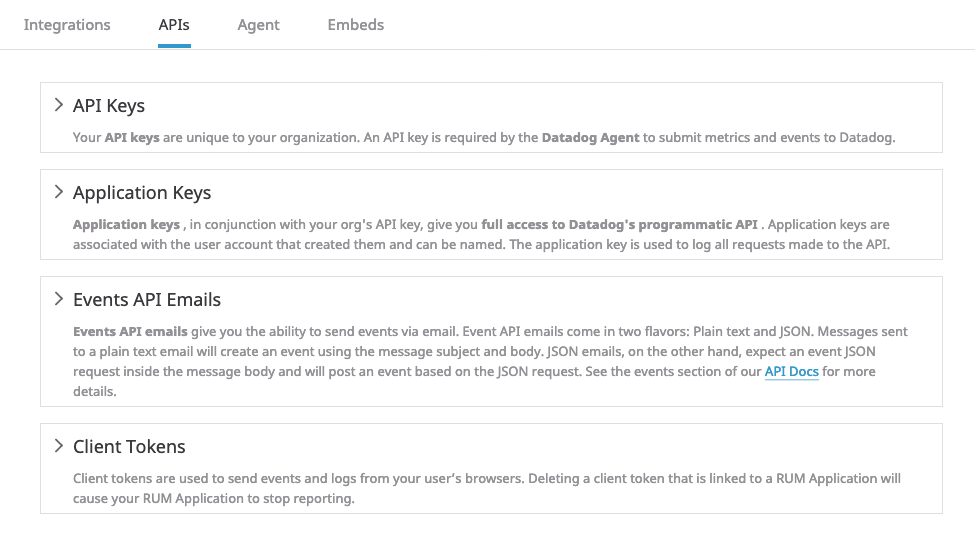
Expand "API keys" section, specify "Bugsee" for the "New API key" input field and click "Create API key" button to create your new API key. Copy the created key, as it will be required to later configure Datadog integration in Bugsee.
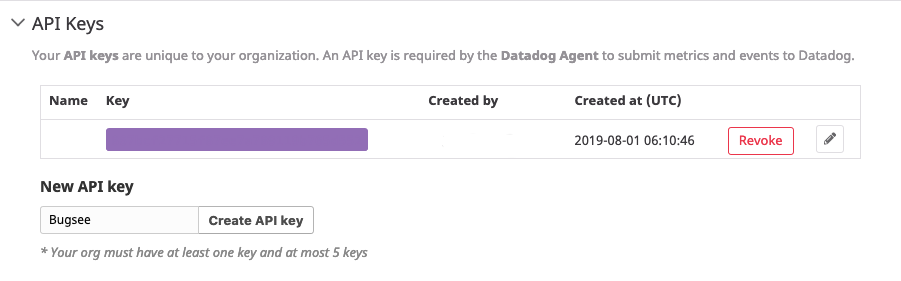
Now, expand "Application keys" section, specify "Bugsee" for the "New application key" input field and click "Create Application key" button to create application key. Copy the created key, as it will be required to later configure Datadog integration in Bugsee.

Now, when you've obtained a token, lets configure integration in Bugsee.
Start Bugsee integration wizard paste the token into. Click "Next".
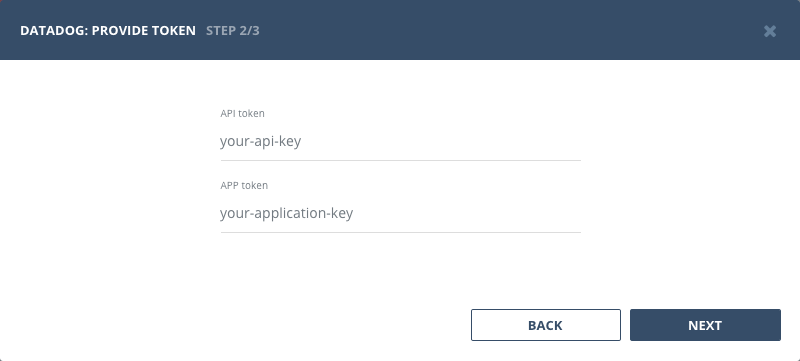
There are no any entities to which you can map Bugsee applications in Datadog. Instead, you will be offered with single static option of "Events stream". You should select it for all the Bugsee applications you want to receive events for.
Custom recipes
Bugsee can accommodate all these customizations with the help of custom recipes. This section provides a few examples of using custom recipes specifically with Datadog. For basic introduction, refer to custom recipe documentation.
Setting tags field
By default Bugsee creates Datadog events with Bugsee issue labels (tags). But labels list can be overridden inside your custom recipe. For example you can add some new label to existing ones:
function create(context) {
// ....
return {
// ...
labels: [...issue.labels, "My awesome tag"]
};
}
