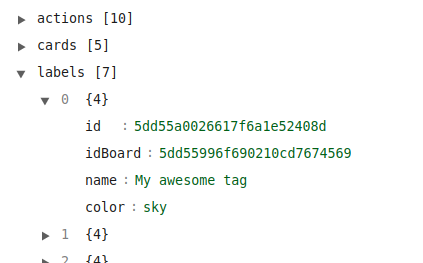Trello Integration
Authentication
Supported authentication methods
OAuth
Select "OAuth" in the first step of integration wizard. Click "Next".
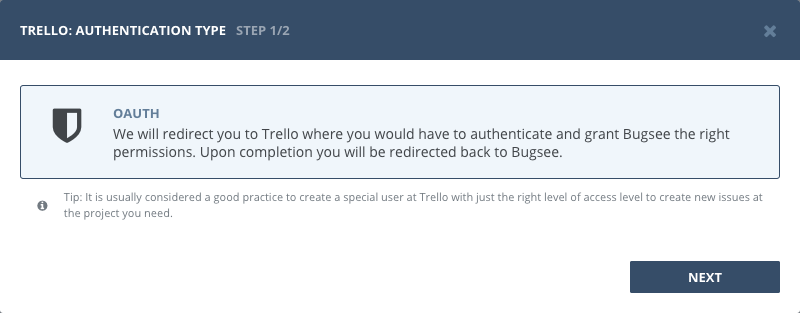
You will be presented with dialog asking you to authorize Bugsee. You need to select default channel you want to post messages from Bugsee to. Note, that you can change that in the last wizard step on a per application basis. Click Authorize to allow Bugsee access your Trello.
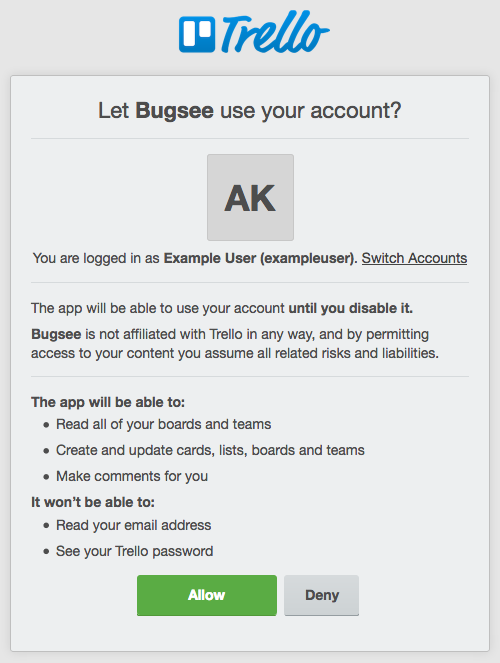
Configuration
There are no any specific configuration steps for Trello. Refer to configuration section for description about generic steps.
Custom recipes
Bugsee can accommodate all these customizations with the help of custom recipes. This section provides a few examples of using custom recipes specifically with Trello. For basic introduction, refer to custom recipe documentation.
Setting labels field
Bugsee can't map it's own issues labels field to Trello labels. But you can specify appropriate idLabels via custom field inside custom recipes:
function create(context) {
// ....
return {
// ...
custom: {
// This example sets label by its ID (idLabels)
idLabels: ["5dd55a0026617f6a1e52408d"]
}
};
}
You can add .json into URL of your Trello board to get JSON view:
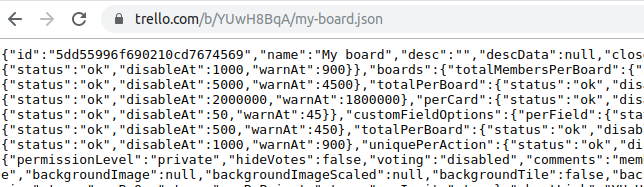
Then you can find labels list inside the JSON that includes all your labels with keys name, color and id that should be used in the recipe above: