Splunk integration
Authentication
Supported authentication methods
Personal token
To proceed with this authentication type you need to obtain API token from Splunk. You need to configure your Splunk instance first to enable the "HTTP Event Collector" and add a new data input for Bugsee. Steps below will instruct you how to do that.
In your Splunk Dashboard click "Data Inputs" in the "Settings" menu.
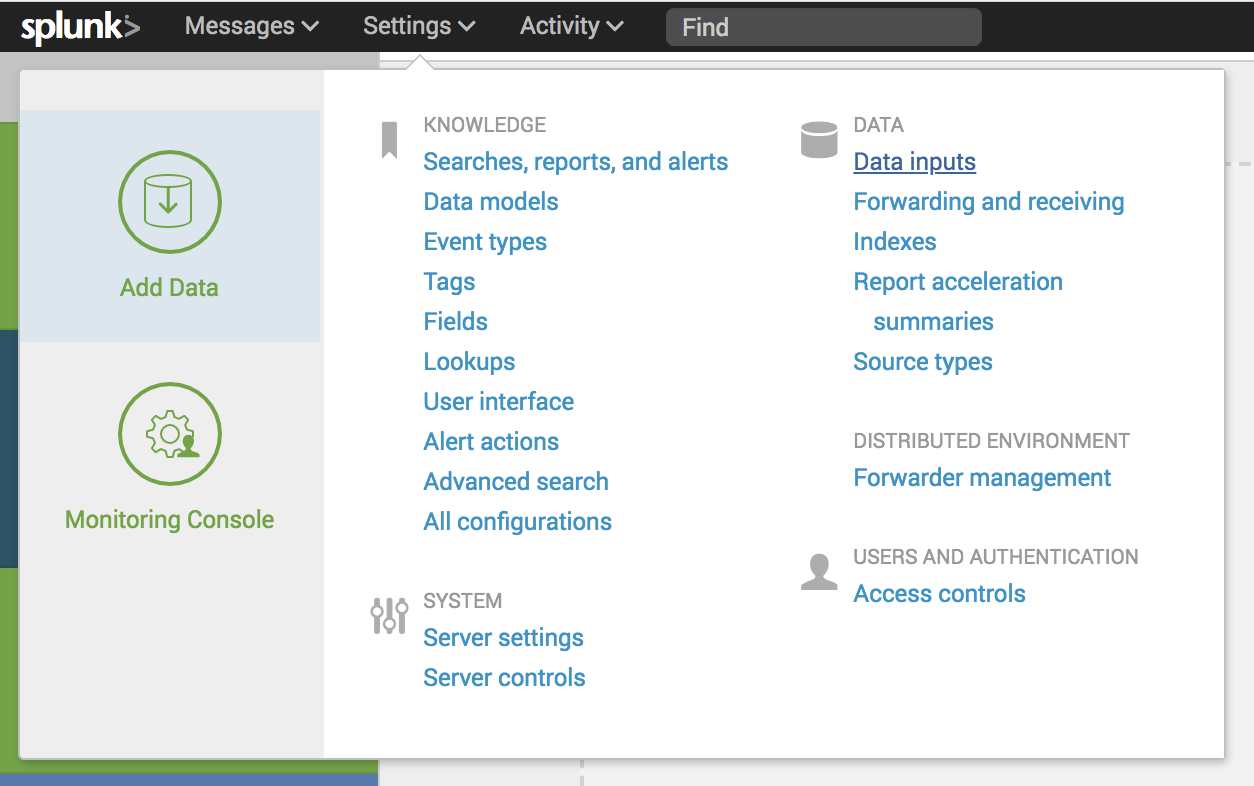
In the "Data inputs" page click "HTTP Event Collector"
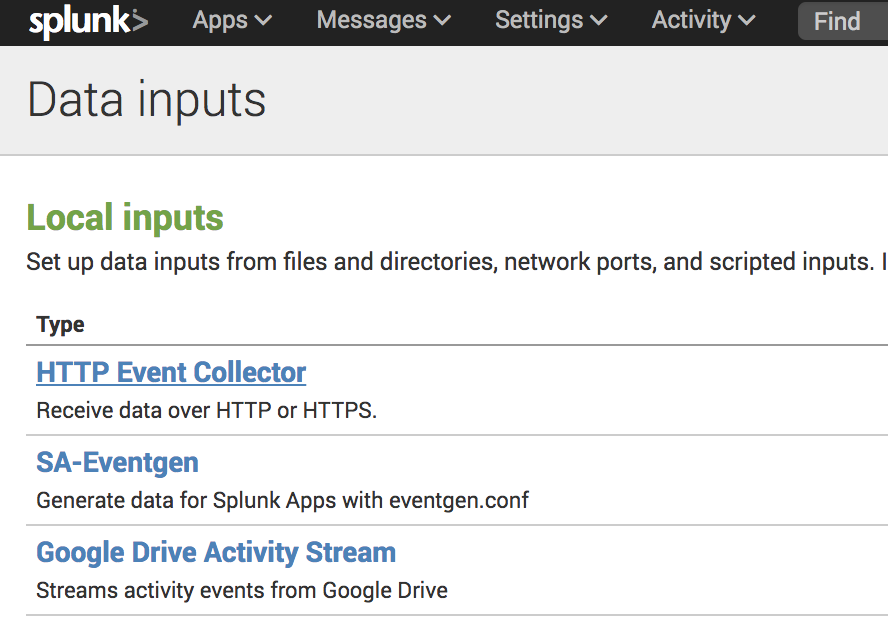
Click the "Global Settings" button in the "HTTP Event Collector" page
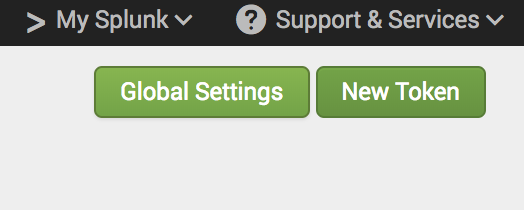
Make sure that "All Tokens" are set to Enabled as it's set to Disabled by default. Also, Make a note of the "HTTP Port Number" as this will be required configure Splunk integration in Bugsee.

Click the "Save" button.
Back on the HTTP Event Collector page click the "New Token" button. This will start the "Add Data" wizard
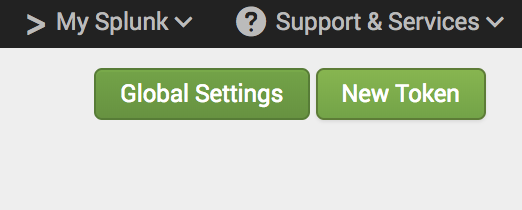
On the "Select Source" step add a "Name" of "Bugsee" (or whatever name you want to associate the token being created with Bugsee). Also, make sure the "Enable indexer acknowledgement" is not checked. Bugsee does not support that feature out of the box, however, you can make use of it by utilizing Custom recipes (we discuss that at the bottom of this page). Finally, click the "Next" button
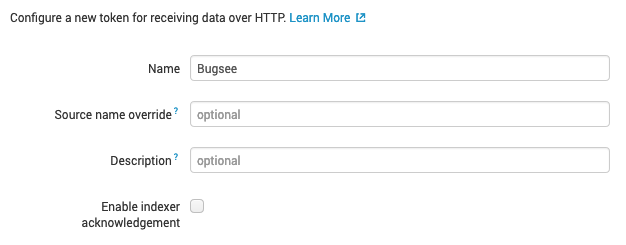
On the "Input Setting" step select the index to use for storing the incoming data from Bugsee and click the "Review" button
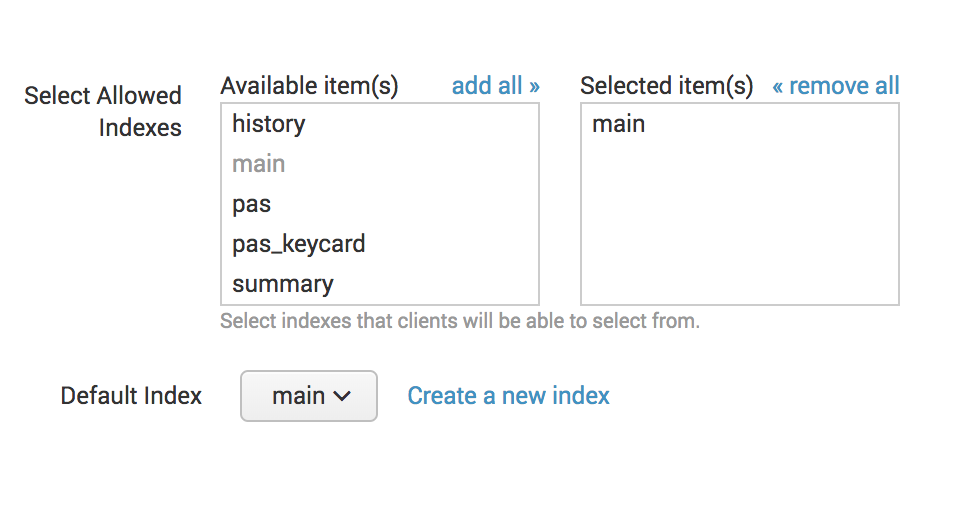
Check the details on the Review page and click "Submit"
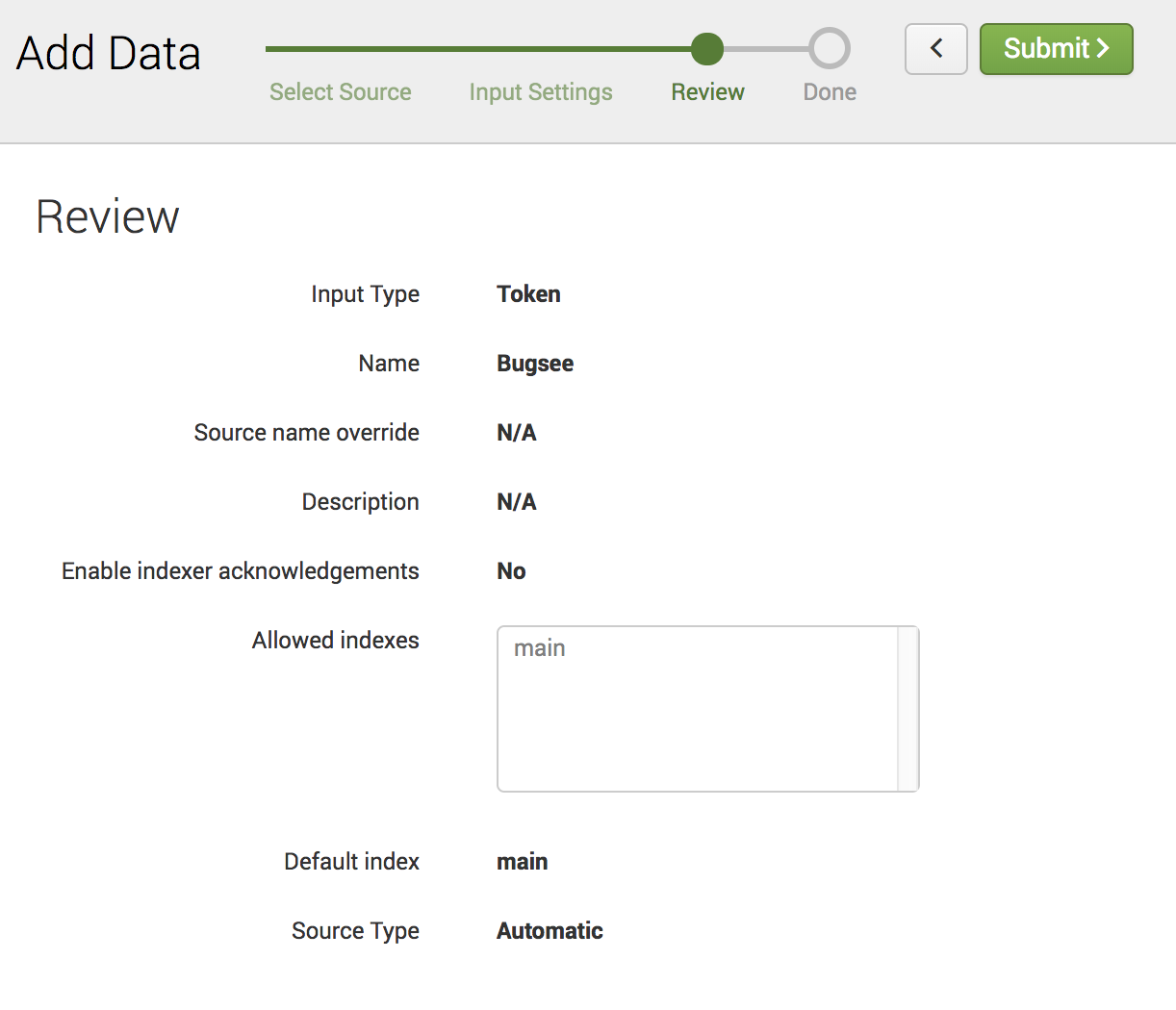
A token value will be presented in the next step. This will be needed to configure Splunk integration in Bugsee
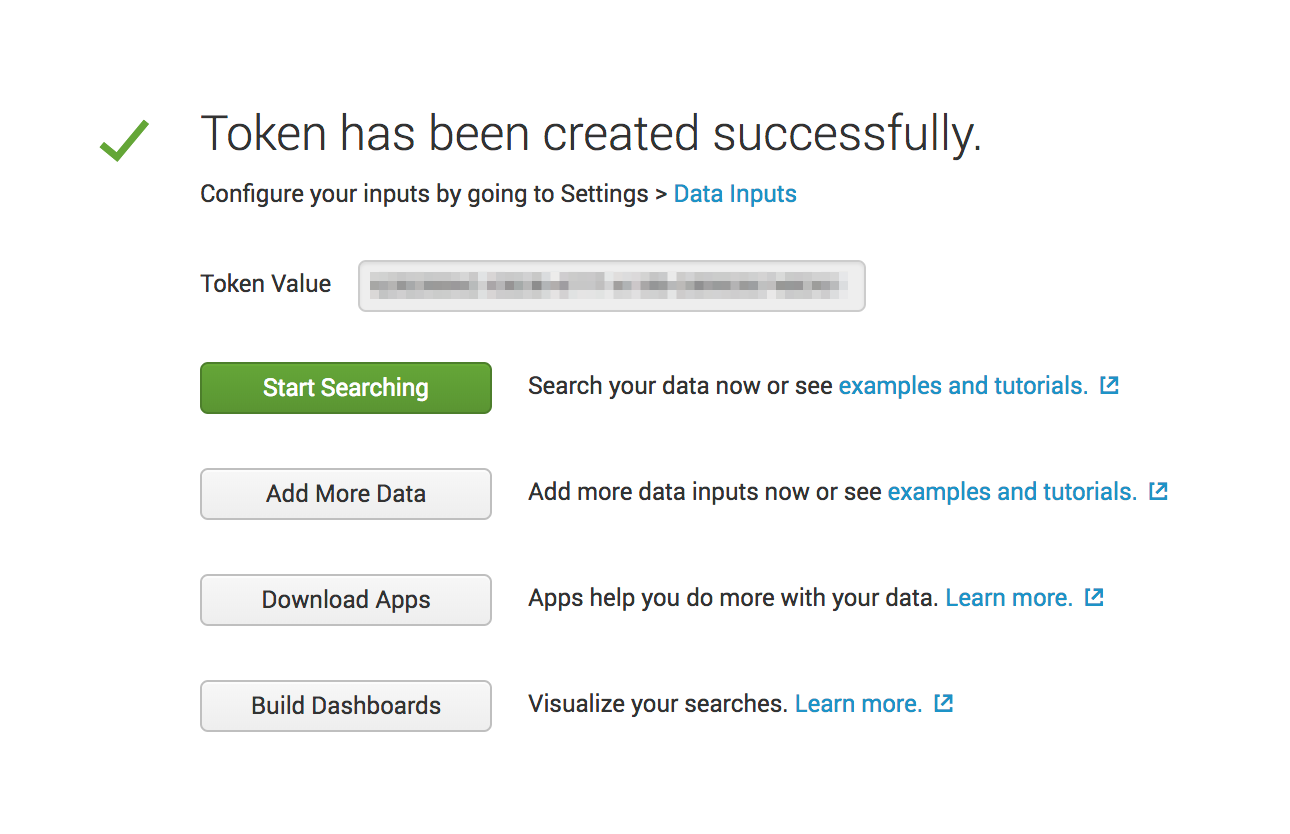
Now, when you've obtained a token, lets configure integration in Bugsee.
Start Bugsee integration wizard paste the token into. Click "Next".
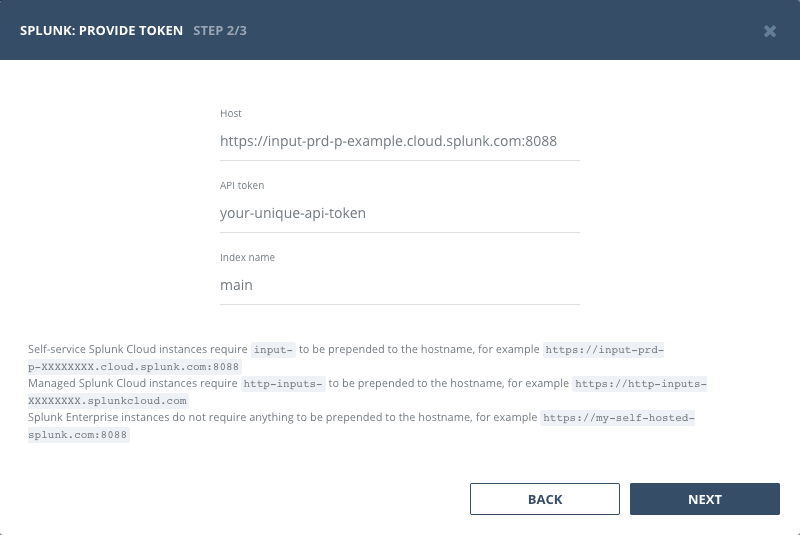
There are no any entities to which you can map Bugsee applications in Splunk. Instead, you will be offered with single static option of "Events stream". You should select it for all the Bugsee applications you want to receive events for.
Configuration
When setting the Splunk instance URL ("Host" field in the integration wizard) make sure you follow the rules outlined below:
Self-service Splunk Cloud instances require input- to be prepended to the hostname, for example https://input-prd-p-XXXXXXXX.cloud.splunk.com:8088
Managed Splunk Cloud instances require http-inputs- to be prepended to the hostname, for example https://http-inputs-XXXXXXXX.splunkcloud.com
Splunk Enterprise instances do not require anything to be prepended to the hostname, for example https://my-self-hosted-splunk.com:8088
Custom recipes
You can utilize custom recipes with Splunk integration to update/enhance the sent data to your Splunk instance.
By default, we send the following object to the Splunk events collector endpoint
{
"sourcetype": "issue",
"source": "BUGSEE",
"index": "main",
"event": {
"summary": "Some summary",
"description": "Some description",
"labels": [],
"priority": "blocker",
"reporter": "johndoe@example.com"
}
}
You can override all the fields, by filling the "custom" section of the recipe with whatever values you feel appropriate. Note, that "index" and "event" fields are mandatory and will be included into the payload regardless of what you will specify in your "custom" section. You can only override them, not remove.
If you want to add some specific fields to an actual event, provide them within an "event" field, like:
{
custom: {
// "event" object will be merged with the default "event" dictionary described above
event: {
some_other_field: 123,
another_field: 'abc'
}
}
}
In case, if you want to push data to some other "index" and/or change the "source" string under which events arrive, you can do that quite easily:
{
custom: {
index: "custom_index",
source: "myCustomSource"
}
}
Custom recipes
Bugsee can accommodate all these customizations with the help of custom recipes. This section provides a few examples of using custom recipes specifically with Splunk. For basic introduction, refer to custom recipe documentation.
Setting labels field
By default Bugsee creates Splunk events with Bugsee issue labels as labels field. But labels list can be overridden inside your custom recipe. For example you can add some new label to existing ones:
function create(context) {
// ....
return {
// ...
labels: [...issue.labels, "My awesome label"]
};
}
