Freshdesk integration
Authentication
Supported authentication methods
Basic authentication
Select "Basic authentication" in the first step of integration wizard. Click "Next".
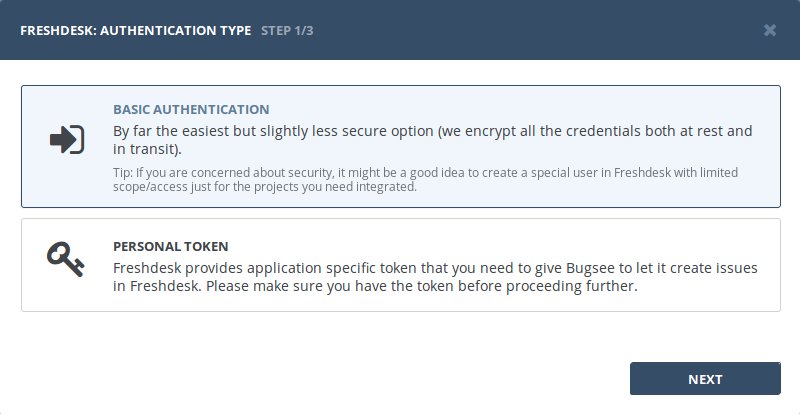
Provide valid host (URL to your Freshdesk), username and password.
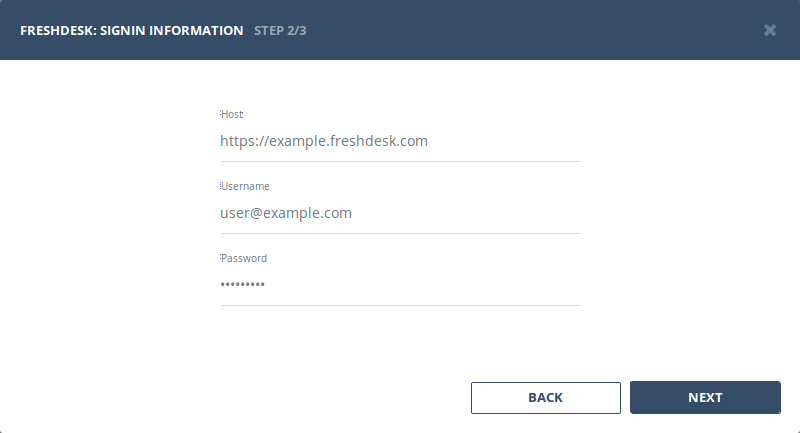
Personal token
To proceed with this authentication type you need to obtain API token from Freshdesk. Steps below will instruct you how to do that.
Click on your "Profile Picture" in the top right and then click "Profile Settings" in revealed menu.
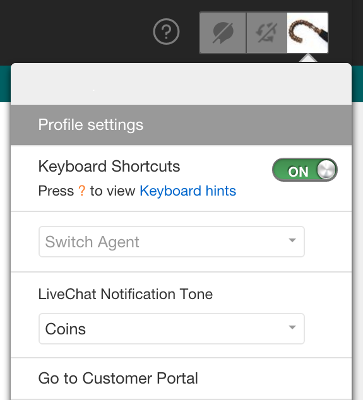
In your profile settings page, in the right pane under "Change Password" block, you'll find "Your API Key" area. Copy token from it.
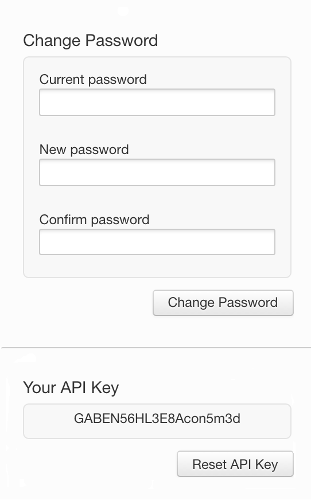
Now, when you've obtained a token, lets configure integration in Bugsee.
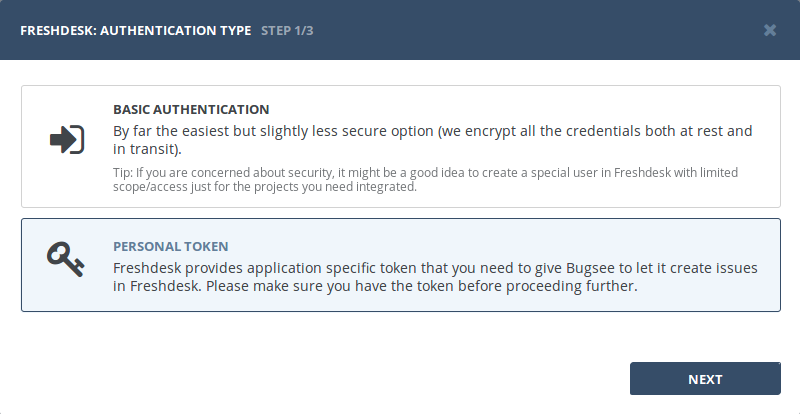
Provide valid host (URL to your Freshdesk) and paste generated token.
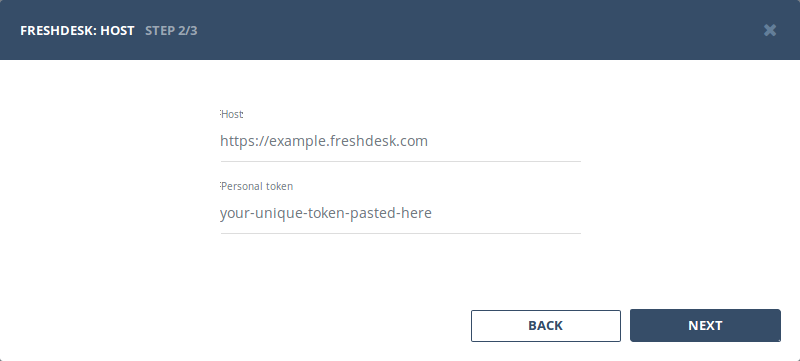
Configuration
There are no any specific configuration steps for Freshdesk. Refer to configuration section for description about generic steps.
Custom recipes
Bugsee can accommodate all these customizations with the help of custom recipes. This section provides a few examples of using custom recipes specifically with Freshdesk. For basic introduction, refer to custom recipe documentation.
Setting labels field
By default Bugsee creates and updates Freshdesk tickets with Bugsee issue labels as Freshdesk tags. But labels list can be overridden inside your custom recipe. For example you can add some new label (Freshdesk tag) to existing ones:
function create(context) {
// ....
return {
// ...
labels: [...issue.labels, "My awesome tag"]
};
}
function update(context, changes) {
const result = {};
// ...
if (changes.labels) {
result.labels = [...changes.labels.to, "My awesome tag"];
}
return {
issue: {
custom: {}
},
changes: result
};
}
